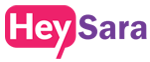Allotment of Shares to Existing / New Shareholders
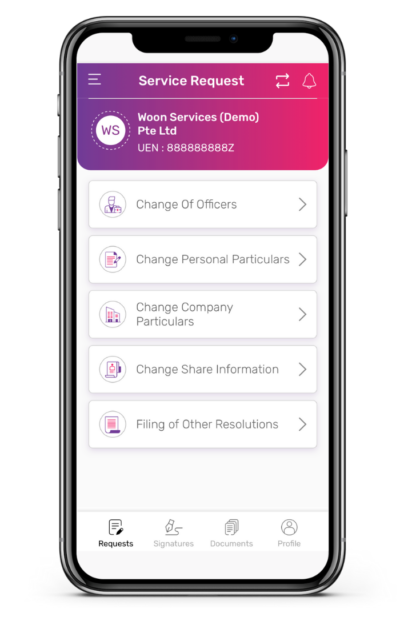
Step 1: Click on 'Change Share Information'
Switch to the company that you want to Issue New Shares using the ![]() icon.
icon.
From the menu, click on Change Share Information.
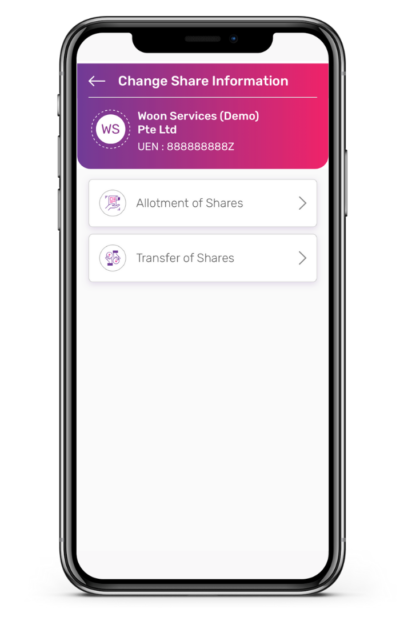
Step 2: Click on 'Allotment of Shares'
From the menu, click on Allotment of Shares.
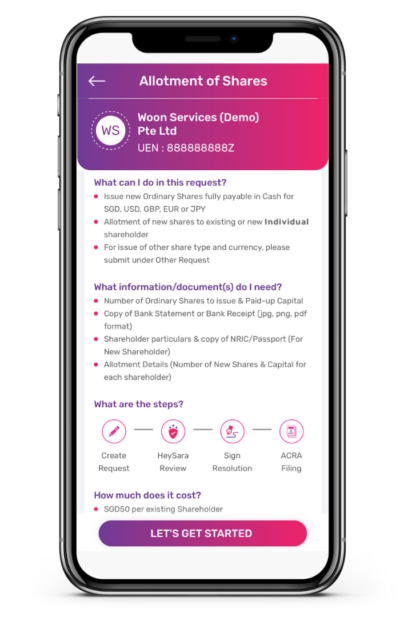
Step 3: Click on 'Let's Get Started'
Get ready the information and document(s) required for the issue and allotment of new shares.
Click on the button Let's Get Started to fill up the form for this service request.
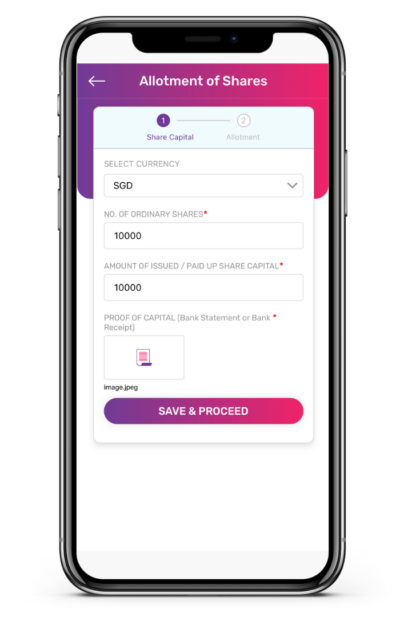
Step 4: Submit Information
Select currency for the new shares issue.
Enter the number of shares to issue and the Issued/Paid-up Capital.
Upload the required document.
Click on Save & Proceed button to proceed to the next step.
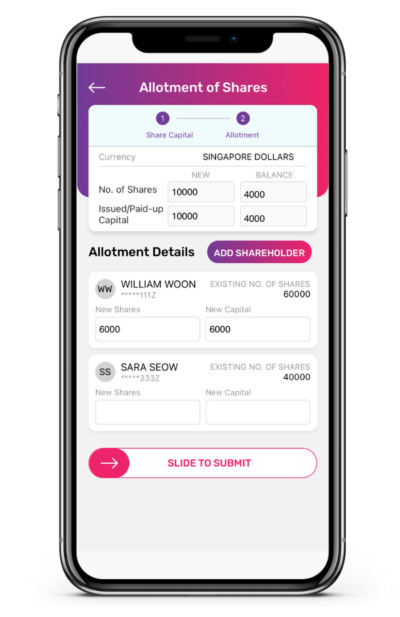
Step 5: For Allotment of Shares to Existing Shareholder
For Allotment of Shares to Existing Shareholder:
Enter the amount of New Shares and New Capital to be allotted to each existing shareholder.
New Issued Shares and Capital MUST be fully allotted.
Click on Slide to Submit to submit the request.
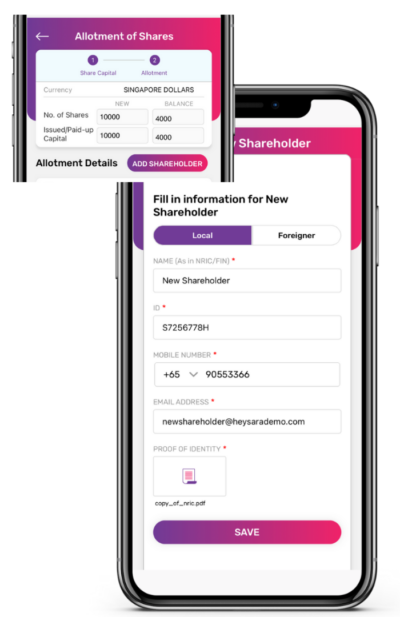
Step 6: For Allotment of Shares to New Shareholder
For Allotment of Shares to New Shareholder:
Click Add Shareholder to add the new shareholder to the list of shareholders.
Fill in the required information for New Shareholder and click Save
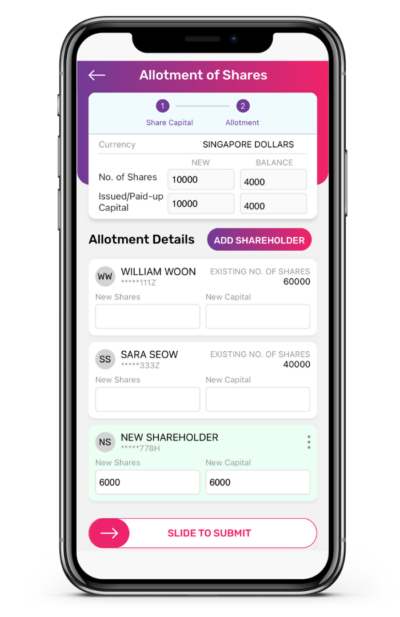
Step 7: To Allotment of Shares to New Shareholder
To Allotment of Shares to New Shareholder:
Enter the amount of New Shares and New Capital to be allotted to the new shareholder.
New Issued Shares and Capital MUST be fully allotted.
Click on Slide to Submit to submit the request.
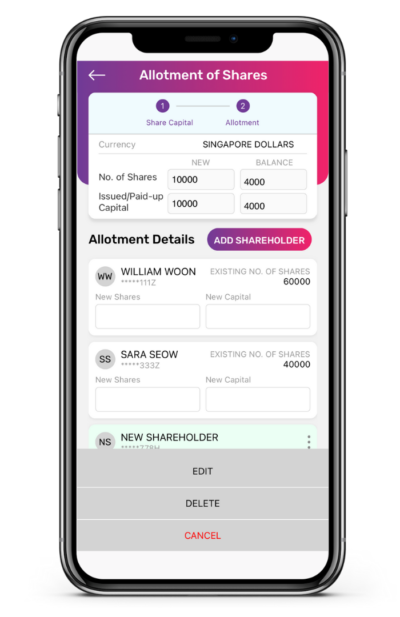
Step 8: Change Shareholder's Details
To edit the Shareholder details, click on ![]() icon and select Edit from the menu.
icon and select Edit from the menu.
To delete the Shareholder, click on ![]() icon and select Delete from the menu.
icon and select Delete from the menu.
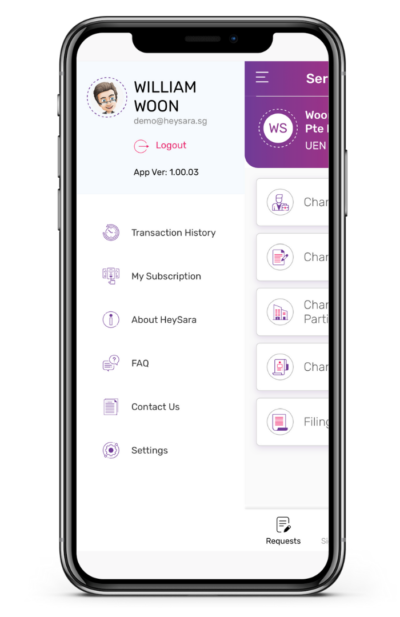
Step 9: View Progress
To view the progress of the Service Request, click on the ![]() icon on the top left of the screen to display the Side Menu.
icon on the top left of the screen to display the Side Menu.
Click on Transaction History on the menu to view all submitted service requests.
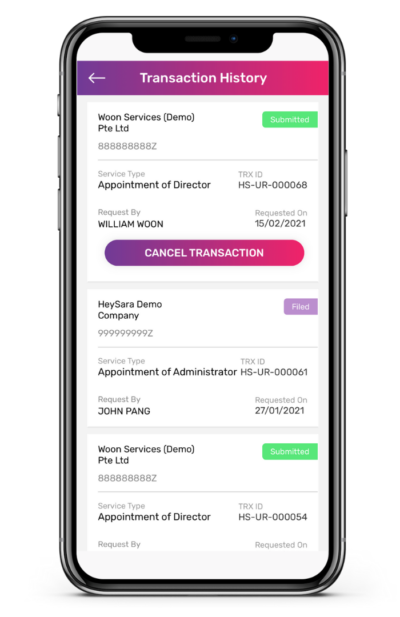
Step 10: How to Cancel Transaction
Track the progress of each service request by its status.
You can cancel the service request by clicking on the Cancel Transaction button (note: only request submitted by you and not yet being processed by HeySara can be cancelled).